Find where are cookies stored on your computer with IE, Firefox or Chrome internet browser. This article will guide you how to find and inspect cookies with help of your favorite internet browser. You can find instructions to find location of cookies for internet explorer, Mozilla Firefoox and Google Chrome.
Let's first explain what is cookie. Cookie is a message given to a web browser on client PC by a web server. The internet browser stores the message (cookie) in a text file. The message is then sent back to the server each time the browser requests a page from the server. The main purpose of cookies is to identify user.
Locate cookies with IE 8
- In IE8 click Tools --> Internet options
- In General tab click Setting under browsing history
- Final step is to click "View files" button in Temporary Internet Files and History Settings window and directoy with cookies files will be opened.
Find cookies with Firefox
- Click on Tools --> Options
- Click privacy tab, for drop down box choose Use custom settings for history
- Click button "Show Cookies" and Cookies window will be displayed. There is search option, you can view details for specific cookies or remove selected cookie
Find stored cookies with Google Chrome
- Inside Customize and control Google Chrome find and click Options
- Select Under the Hood tab and click Show Cookies button
- In cookies window you can search, inspect and remove cookies on your computer
Realed topics:
Show hidden files and folders on Windows 7



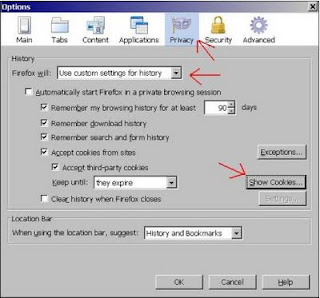
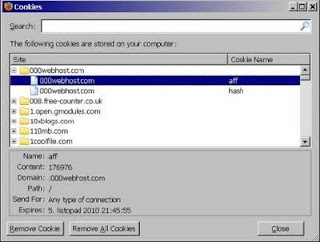

ConversionConversion EmoticonEmoticon