The Blogger Threaded commenting system allows a reader to reply to other reader comments on that post. Blogger supports threaded commenting with two levels - the original comment, and the replies to that comment. If you want remove threaded comments from your blogger blog, follow these steps:
Important!
Before anything, we need to make a back-up of our Blogger template so that if we do make any major errors, we can easily restore the original working template to our blog.
To make a back-up of your Blogger template, from your Blogger dashboard - go to Template and click on the "Backup/Restore" button on the right side.
Clicking on this button, will prompt you to save your existing template as an XML file to your hard drive. You can change the name of the file and choose the location to ensure it is easy to find if you need to use this later.
Step 1. Go to Template and click on the Edit HTML button
Step 2. Click anywhere inside the code area and press CTRL + F keys to open the Blogger' search box
Step 3. Paste or type the following code - or the first line of it - inside the search box in order to find it:
Step 5. Save the changes by clicking on the Save template button.
That was all!
Important!
Before anything, we need to make a back-up of our Blogger template so that if we do make any major errors, we can easily restore the original working template to our blog.
To make a back-up of your Blogger template, from your Blogger dashboard - go to Template and click on the "Backup/Restore" button on the right side.
Clicking on this button, will prompt you to save your existing template as an XML file to your hard drive. You can change the name of the file and choose the location to ensure it is easy to find if you need to use this later.
Removing the Blogger Threaded Comments (with reply option)
Step 1. Go to Template and click on the Edit HTML button
Step 2. Click anywhere inside the code area and press CTRL + F keys to open the Blogger' search box
Step 3. Paste or type the following code - or the first line of it - inside the search box in order to find it:
<b:if cond='data:post.showThreadedComments'>Step 4. Now remove it (you'll find this code twice and replace it twice) and paste this code instead:
<b:include data='post' name='threaded_comments'/>
<b:else/>
<b:include data='post' name='comments'/>
</b:if>
</b:if>
<b:if cond='data:blog.pageType == "item"'>
<b:if cond='data:post.showThreadedComments'>
<b:include data='post' name='threaded_comments'/>
<b:else/>
<b:include data='post' name='comments'/>
</b:if>
</b:if>
<b:include data='post' name='comments'/>
</b:if>
<b:if cond='data:blog.pageType == "item"'>
<b:include data='post' name='comments'/>
</b:if>
Step 5. Save the changes by clicking on the Save template button.
That was all!

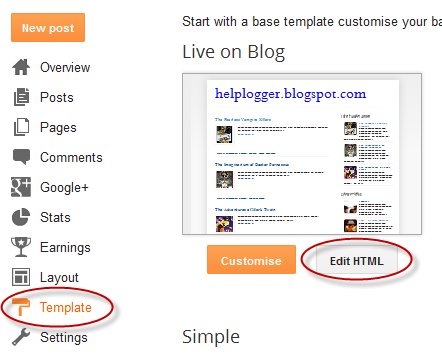

ConversionConversion EmoticonEmoticon