Posted by Vinay Sekhri
Have you ever wanted to write up a quick blog post on the go? Now there is an easy way to do this on your Android phone! We are excited to announce our first version of the Blogger Android App. Using the app you can easily compose a post, attach a photo that you just took with your phone, and either save it as a local draft for later or immediately publish it to your blog. If you are an Android user, you can start using the Blogger app today by downloading it for free from the Android Market.
Feature highlights
Have you ever wanted to write up a quick blog post on the go? Now there is an easy way to do this on your Android phone! We are excited to announce our first version of the Blogger Android App. Using the app you can easily compose a post, attach a photo that you just took with your phone, and either save it as a local draft for later or immediately publish it to your blog. If you are an Android user, you can start using the Blogger app today by downloading it for free from the Android Market.
Feature highlights
- Multiple accounts and blogs: You can easily switch between different accounts and blogs that you have author rights to. Simply choose your account and blog and you are all set to go.
- Write and save/publish: You can write a post, assign labels, and then either save it as a draft or immediately publish it. Saving as draft is handy if you need to wait until you have Internet connectivity.
- Photos from camera and gallery: If you see something interesting, you can take a photo directly from the app and include it in the blog post. You can also browse your gallery to include the ones you like.
- Sharing to Blogger from gallery or browser: Blogger is one of the available sharing options. If you come across a photo in the gallery, or a website while browsing, you can share the content to the Blogger app directly from the sharing menu.
- Share location: You can share your location by activating the location bar and selecting the correct location. This information will be included in your post.
- View saved/published posts: By switching to the List View, you can view all your drafts and published posts that you wrote using the app. By performing a long-press on a published post you can invoke a menu that includes the option to view your post in a browser.

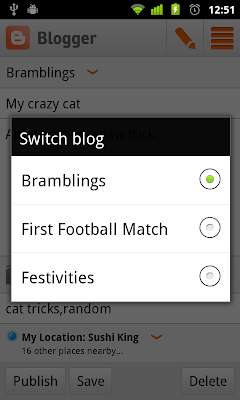

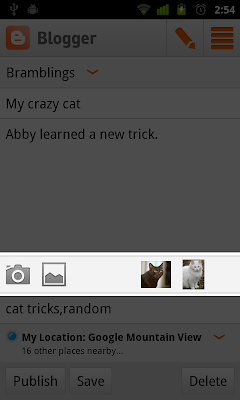
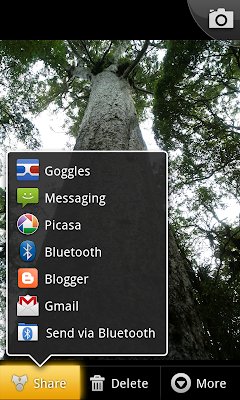


ConversionConversion EmoticonEmoticon